Have you created a Facebook Page or Profile? But don’t know how to change Facebook username. Don’t worry. In this tutorial, we will guide you on how to change your username for both your Facebook Page & Facebook Profile/Personal Account on desktop & mobile.
What is a Facebook Username?
Facebook username is nothing but your page link or URL name. For example: “facebook.com/topicrefresh“. Here the word ”topicrefresh” is your Facebook username.
It is always recommended to change your Facebook username immediately after creating your page or profile. There are usually many benefits to changing your username.
Benefits of changing Facebook Username:
- You can claim the exact username of your brand or personal if you change it immediately after creating the page or profile.
- It is easy to find for someone who is searching for your brand.
- It recognizes your brand more professionally while sharing your profile or page link.
- Your Facebook Page or Profile starts ranking organically on the Google search engine.
How to choose the right Facebook Username?
- Firstly enter the exact name of your Facebook Page/Profile, if it is available then it’s a great name, and claim it immediately.
- If your exact Facebook Page/Profile name is already claimed or taken by someone as their username. Then you can try adding a suffix at the end of the word. For example: “facebook.com/topicrefreshofficial“. Here the word “official” is a suffix.
- Choose the right suffix. While choosing the suffix make sure the name is relevant to your Facebook Page or brand name. If not choose the common suffix such as “official“.
- Avoid adding numbers and symbols to your username. If it is your personal Facebook profile you can add this “_” symbol to your username.
Follow the below steps on how to change Facebook Username for your Facebook Page (Desktop):
Step 1: Go to the Facebook settings of your Page
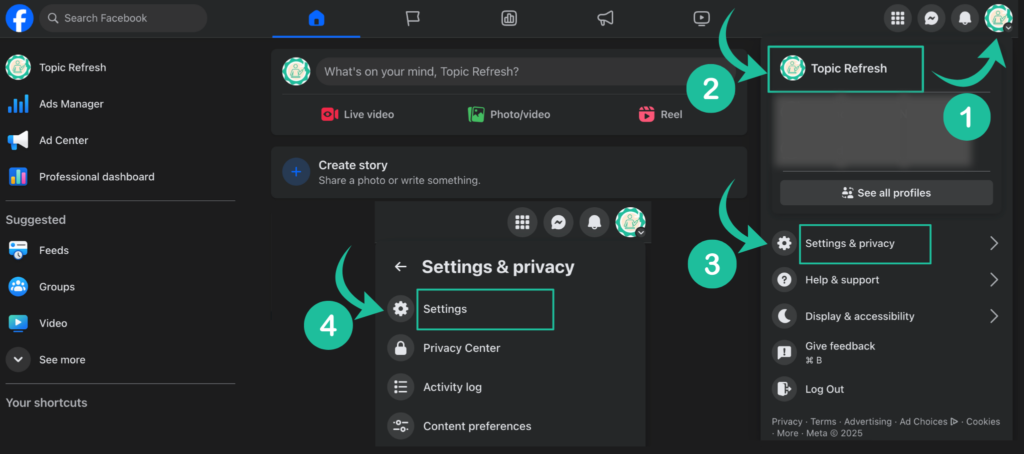
Before going to Facebook settings make sure you have switched to your exact Facebook Page or Profile on which you need to change the username.
To find all your Facebook Pages and Profiles, go to your desktop or laptop click the logo icon at the top right, as shown in the image, and then select your page. If you don’t find your page or profile click “See all profiles” and select the right page.
After switching to your page or profile Go to “Settings & privacy” from your Facebook home feed and click “Settings“.
Step 2: Go to Page Setup and Click the Name Option

You can find the “Page Setup” option under “Audience and Visibility” on the “Settings & privacy” page.
Step 3: Click the Edit button and Change your Username
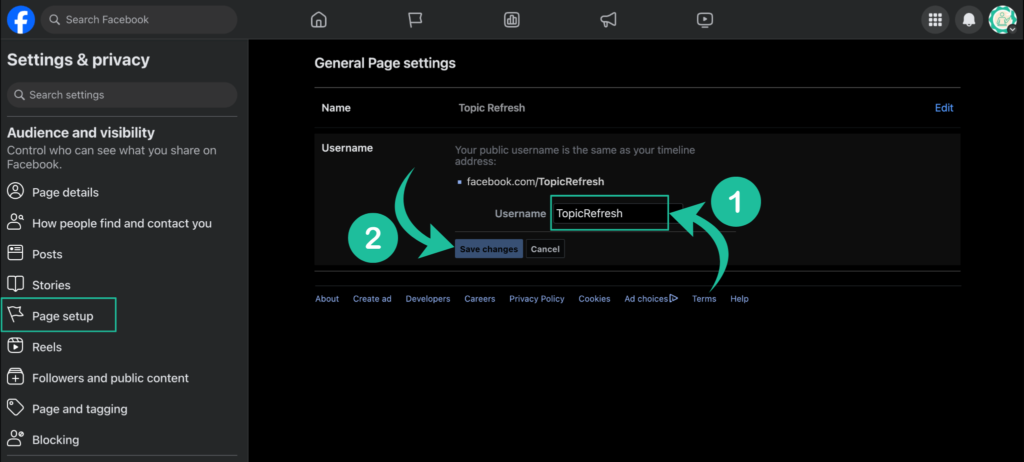
Before changing your username make sure you select the right username. Once you click “Save changes” then again you need to wait for 30 days to change the username.
How to change Facebook Page Username on your Mobile?
Note: You cannot change your Facebook Page Username using your Facebook Mobile App as currently there is no option to change your Facebook Page Username however you can change your Facebook Page Username by visiting “facebook.com“ on your Mobile Browser.
Follow the below steps on how to change Facebook Username for your Facebook Profile/Personal Account (Desktop):
Step 1: Go to the Facebook Settings of your Personal Profile
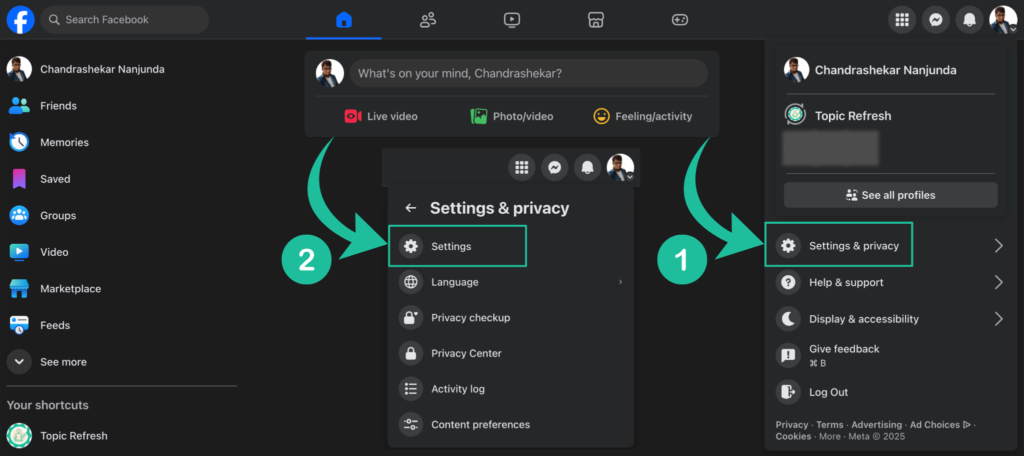
Please note, Facebook Page settings are different and Facebook Personal Profile/Account settings are different.
You can find the Facebook Profile settings by switching to your Personal Profile then Go to “Settings & Privacy” and then click “Settings” as shown in the above image.
Step 2: Go to Personal Details and Click on Profiles

You can find “Personal details” under Facebook “Settings & Privacy” Page. After you clicked the Personal details you will land on to the “Meta Accounts Center” Page as shown in the above image and then click on “Profiles“.
Once you clicked the “Profiles” under “Accounts Center” Meta Page then select your “Personal Facebook Profile” which is listed on the top.
Step 3: Go to your Facebook Profile Section and Click on Username

You can find the “Username” option after you clicked the “Facebook Personal Profile” section.
Step 4: Change your Username and Click on Done
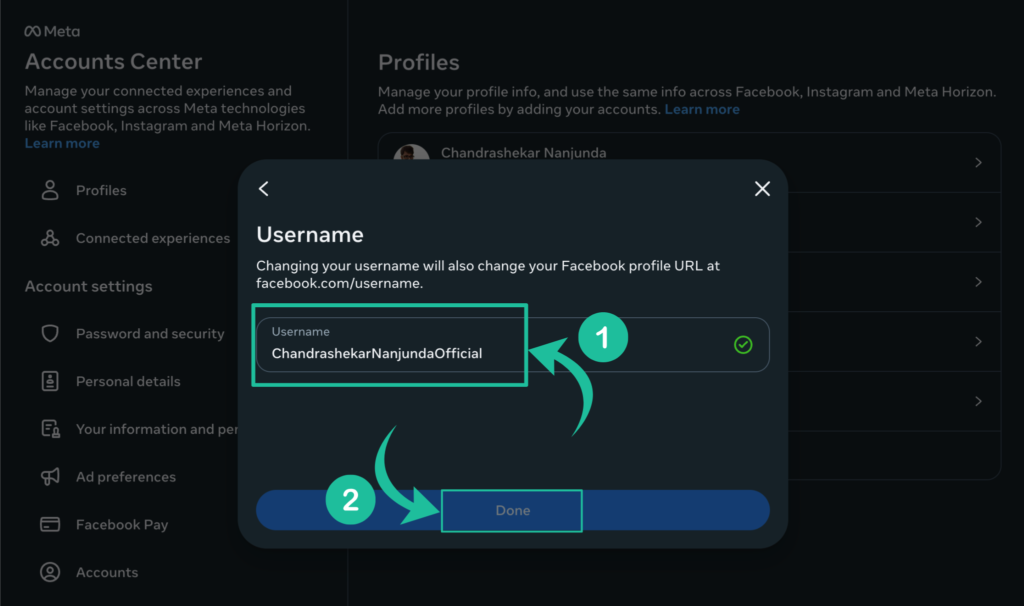
Now you can change your “Facebook Profile or Personal Account Username” as shown in the above image and click on “Done“.
Follow the below steps on how to change Facebook Username for your Facebook Profile/Personal Account (Mobile):
Step 1: Open the Facebook Mobile App & Go to the settings of your Facebook
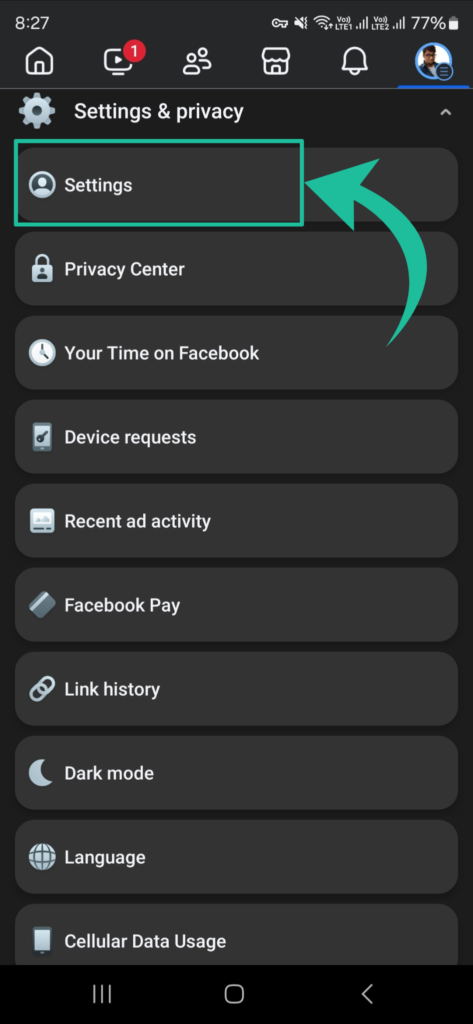
You can find the “Settings” of your Facebook Mobile under the page of “Settings & privacy“. To find setting & privacy option tap on “Profile Image Button“.
Step 2: Go to Personal details and Tap on Profiles
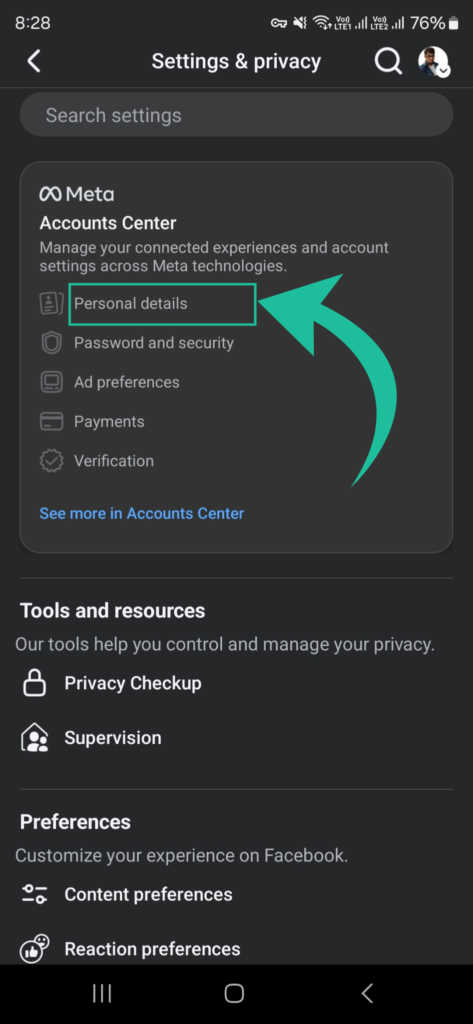
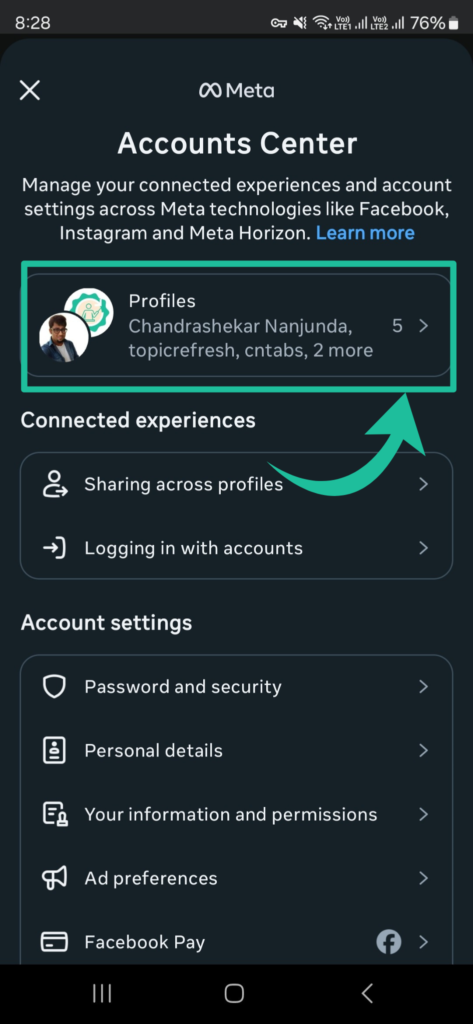
After going to Facebook Mobile Settings tap on “Personal Details” and “Profiles“.
Step 3: Go to your Personal Facebook Profile Page and Tap Username
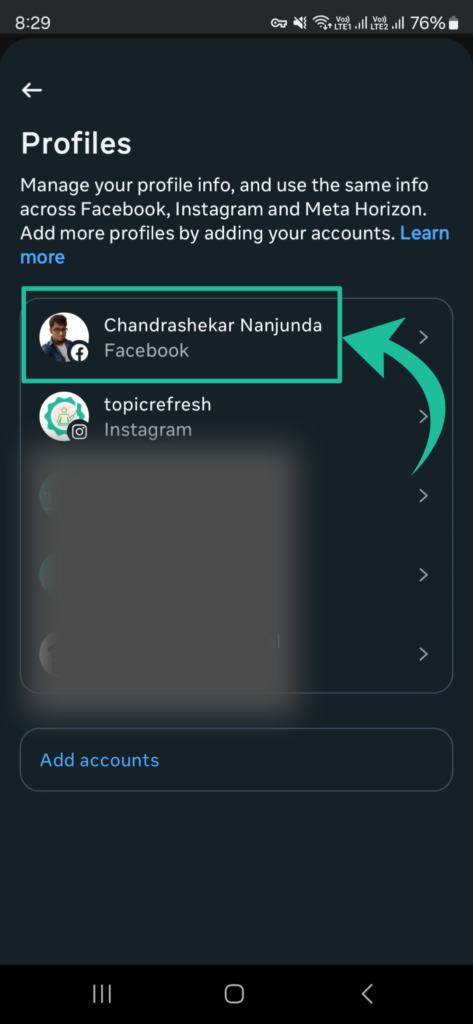
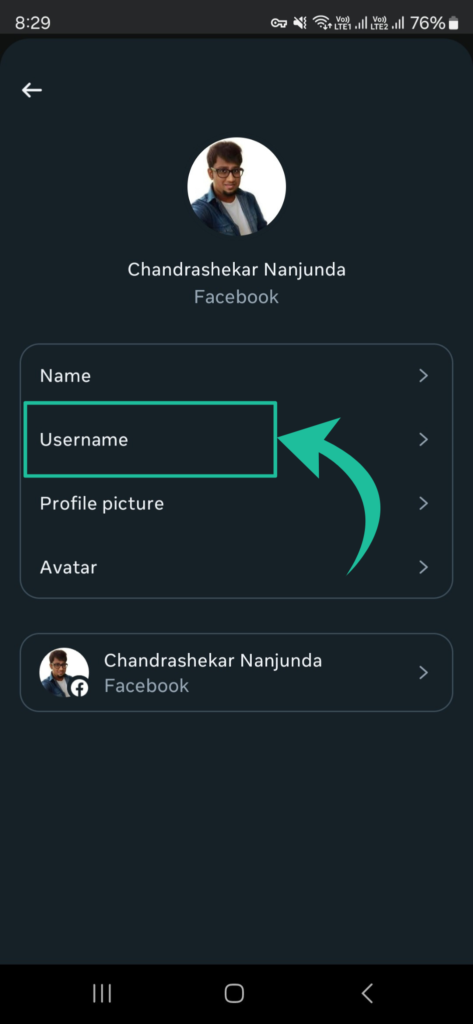
After going to the “Profiles” page section tap on your “Personal Facebook Profile” and tap on “Username” option.
Step 4: Change your Username and Tap on Done

Finally, now change “Username” of your “Facebook Profile/Personal Account” using your “Facebook Mobile App“. Tap on Username box and change your “Username” and tap on “Done“.
FAQ:
Can I change Facebook Page Username using Meta Business Suite Mobile app?
You cannot change the Facebook Page username using the Meta Business Suite mobile app. Currently, there is no option to edit or change the username.
How many times i can change my Facebook Page Username?
You can change your Facebook Page Username whenever you want and as many times as you wish to change without any limits. But keep in mind the changes can be done once every 30 days.
However, it is recommended not to change the username every time, as this can affect the ability of your page audience or followers to find the right page & also it affect your page’s SEO ranking.
Can i claim my old Facebook Username which was recently changed?
Sometimes Facebook doesn’t allow you to change your username immediately to the previous one for several reasons.
You can wait 30 days to try changing to your old username. However, be aware that there is a higher chance someone might claim your previous username. Therefore, it is always best to exercise caution before switching your username from old to new.


