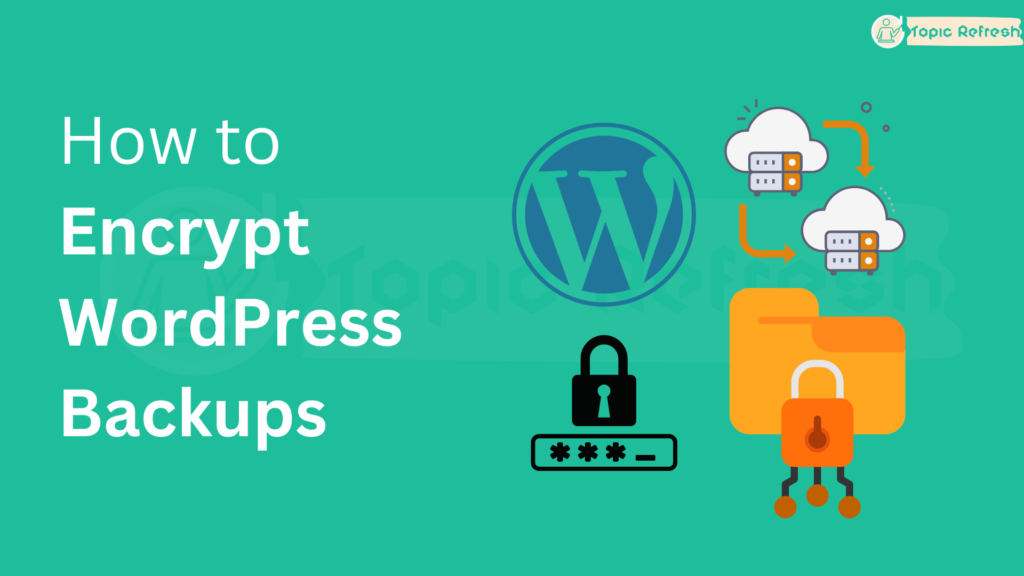WordPress has pretty much become the default choice for building a website, with 65% of sites around the world relying on it. From small blogs to massive corporate sites, it’s the platform that powers the web.
Whether you’re a blogger sharing your passions, an entrepreneur running an e-commerce empire, or a business leader showcasing your company’s expertise, your website is the backbone of your online presence.
But with great power comes great responsibility and that includes protecting your website from data loss and cyber threats. That’s where daily backups come in a crucial safety net that ensures your hard work and valuable data are always safe.
But here’s the thing, backups are only as good as they are secure. That’s why encrypting your WordPress backups is very important in today’s digital era.
In this step-by-step guide, we’ll show you how to encrypt your WordPress backups using various methods, so you can safeguard your data and sleep better at night, and also you can concentrate on growing your online presence with complete peace of mind.
Advantages of encrypting WordPress Backups
There are many advantages of encrypting your WordPress Backups. Here are the main advantages:
● Safeguard Sensitive Data
Encrypting backups ensures that sensitive information like customer details, passwords, and credit card numbers remain confidential.
● Control Access
Encryption ensures that only authorized individuals can access your backups, preventing unauthorized data sharing.
● Secure your Reputation
By protecting your data, you safeguard your reputation and maintain customer trust.
● Secure Backups in Transit
Encrypting backups protects them during transfer, whether to a cloud storage service or an external drive.
● Peace of Mind
Encryption gives you confidence that your backups are secure, allowing you to focus on growing your business.
Follow the below steps on how to encrypt WordPress Backups:
Usually, WordPress Backups are done in two ways: ‘Automatic Backups‘ and ‘Manual Backups‘.
The automatic backups are the ones in which your complete WordPress site is automatically backed up from the backend of your server-side without you doing any setup or action.
The manual backups are the ones where your WordPress site is partially or entirely backed up automatically or manually mostly by installing the WordPress backup plugin. This has more control and features compared to web hosting server backups.
Unlike server-side backups, we will guide you through the simple yet effective ways to encrypt your WordPress backups using the simple, free, powerful & popular WordPress Plugin.
Step 1: Log in to your WordPress Dashboard.
Step 2: Go to the Plugins section. Install and activate the “All-in-One WP Migration and Backup” Plugin.
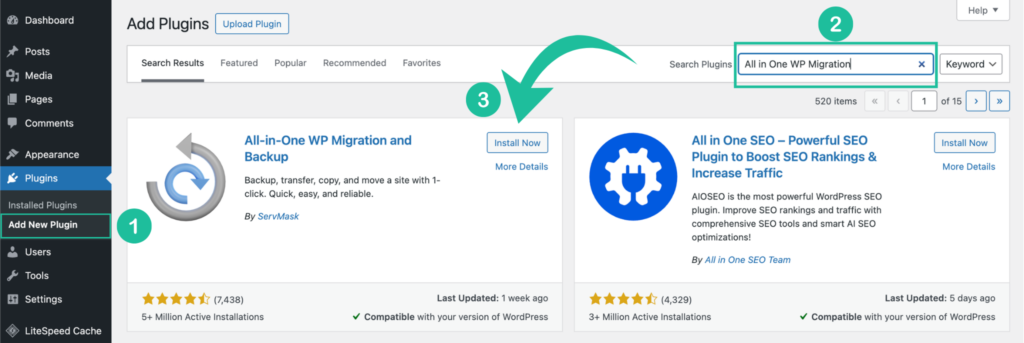
Step 3: Go to the plugin menu of “All-in-One WP Migration” and click “Export”.
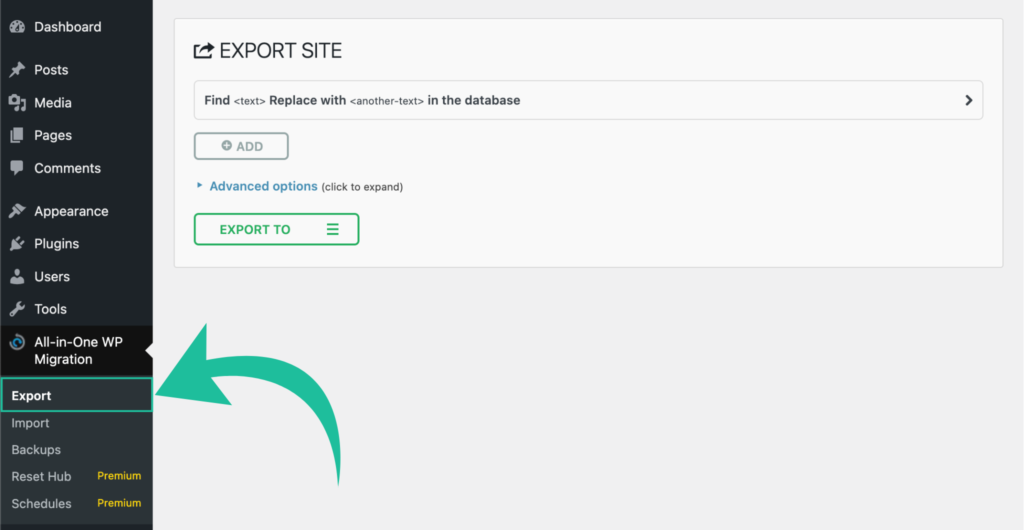
Step 4: Click “Advanced Options” and enable the “Protect this backup with a password” option.

You can also select other advanced options if you wish to modify your WordPress backup file before exporting a backup. Mostly it is not recommended for beginners.
Step 5: Enter the Password to encrypt your WordPress Backup file.
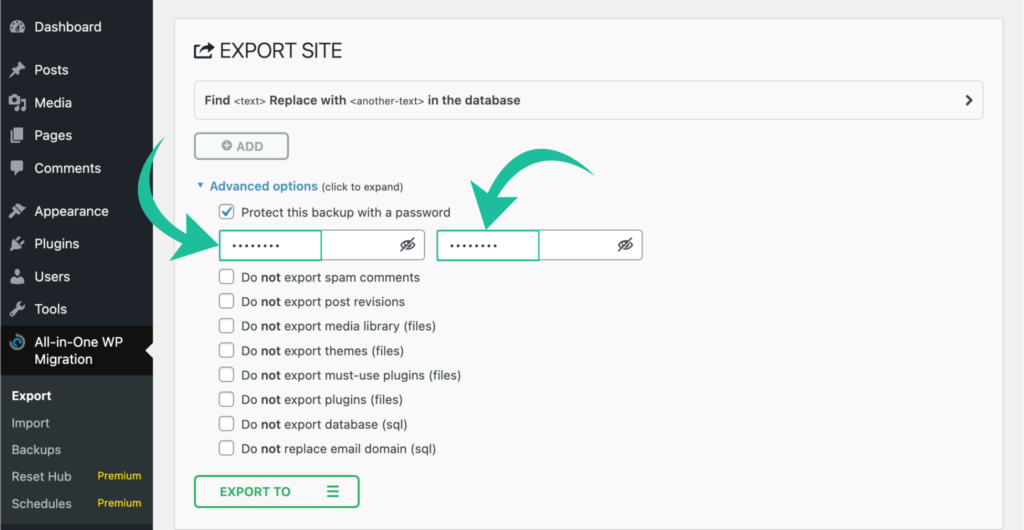
Make sure you remember the password you set up for your WordPress backup. This password is asked to be entered when importing the backup file.
Each time you create a backup you can select a different password but it is always recommended to enter the same password you entered for previous backups.
Creating different passwords for each file might have a chance to forget your password and you might lose your data while importing.
Step 6: Click the “Export to” option and select a “File” and automatically the plugin will create an encrypted backup for you and save it on your computer.

Finally, your encrypted WordPress backup file is ready. You can save your encrypted backup file to your computer or storage drives.
Apart from a file, you can also choose other options to export your encrypted backups and save them on the cloud but it works only with the premium extension.
Conclusion
The ‘All-in-One WP Migration‘ plugin is completely free to use. You can create an unlimited number of normal or encrypted backups for free. There is no limit to creating manual backups.
If you wish to schedule automatic backups and save them on your cloud or web hosting server then you need to purchase the premium extension which also provides additional advanced features & controls to modify your backups.
Alternatively, you can also use the backup encrypting feature in the ‘UpdraftPlus‘ backup plugin, but this requires a premium subscription and is not available for free.
FAQ about encrypting WordPress backups
Why do WordPress backups need encryption?
By encrypting your WordPress backups, you’re adding an extra layer of protection to safeguard your data, ensuring that only you or authorized individuals can access your backups.
It is always recommended to encrypt your WordPress backups if your WordPress site data is big, has more competitors and is more popular on search engines.
Can I create a backup of my WordPress site without encrypting?
Yes you can always create backups without adding an encryption which is the most common and traditional way of creating site backups but remember it is less secure in the future.
What to do if i forget my password of WordPress backups during import?
Usually, if you forget the password during the import it is very complicated to recover it as you don’t get an option like “forgot password” on the screen.
The only way to recover your data is to contact the support team of backup plugin.